- Published on
Beginners Guide: Make A Badge Notification With Tailwind CSS
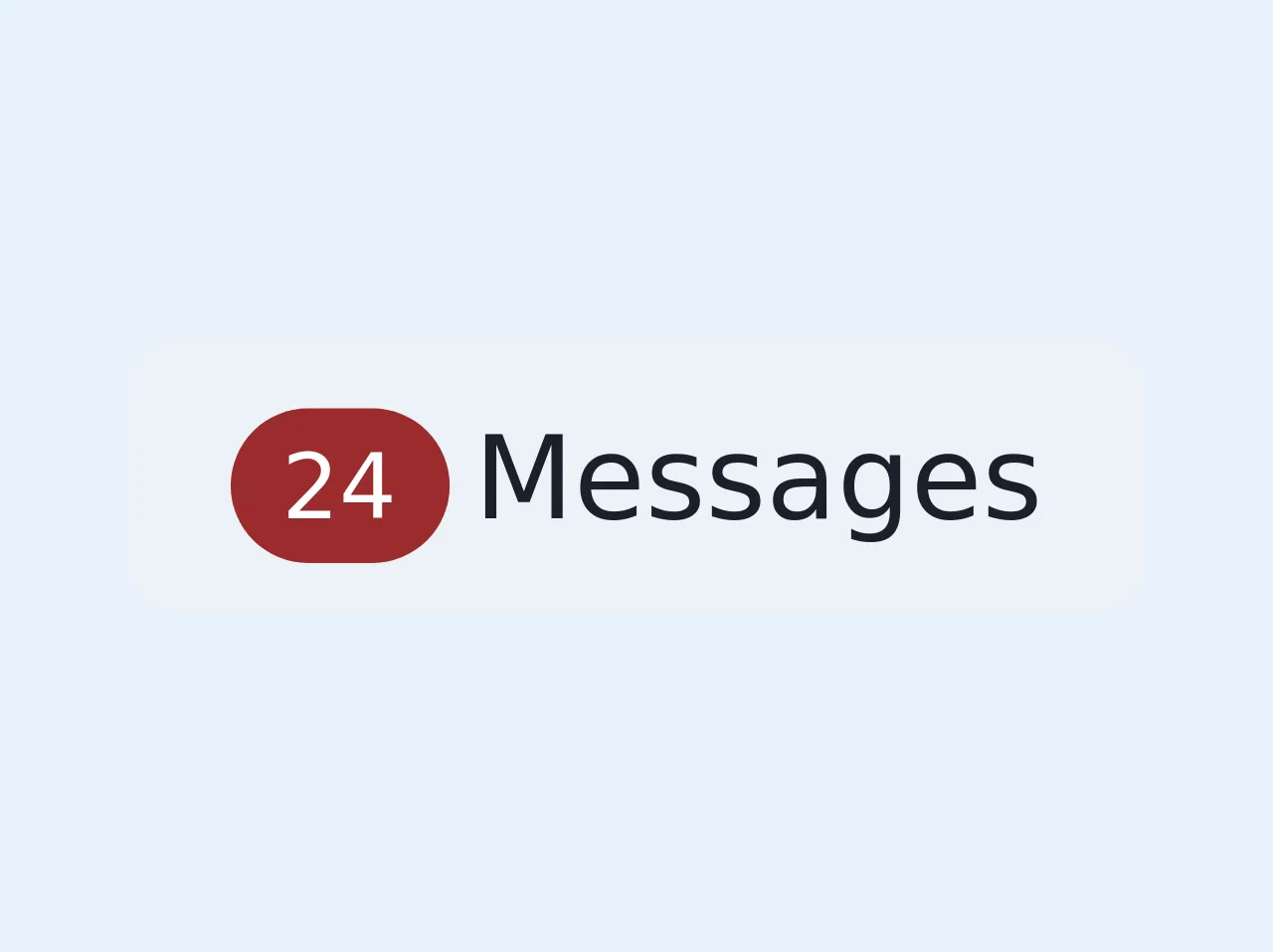
- What is Tailwind CSS?
- The description of Badge notification ui component
- Why use Tailwind CSS to create a Badge notification ui component?
- The preview of Badge notification ui component
- The source code of Badge notification ui component
- How to create a Badge notification with Tailwind CSS?
- Step 1: Set up a new HTML file
- Step 2: Add Tailwind CSS classes
- Step 3: Preview the badge notification
- Conclusion
As a beginner in FrontEnd development, it can be challenging to create a notification badge for your website or application. However, with Tailwind CSS, you can easily create a badge notification that looks great and is functional. In this article, we'll guide you through the process of creating a badge notification with Tailwind CSS.
What is Tailwind CSS?
Tailwind CSS is a utility-first CSS framework that allows you to build custom designs without writing any CSS. It provides a set of pre-defined classes that you can use to style your HTML elements. Tailwind CSS is easy to use, and it's perfect for beginners who want to create beautiful designs without spending too much time on CSS.
The description of Badge notification ui component
A badge notification is a small UI component that displays a notification count or status. It's commonly used in web applications to notify users of new messages, notifications, or updates. A badge notification is usually displayed as a small circle or rectangle with a number or icon inside.
Why use Tailwind CSS to create a Badge notification ui component?
Tailwind CSS provides a set of pre-defined classes that you can use to style your HTML elements. This means that you don't have to write any CSS from scratch. With Tailwind CSS, you can easily create a badge notification that looks great and is functional. Additionally, Tailwind CSS is easy to use, and it's perfect for beginners who want to create beautiful designs without spending too much time on CSS.
The preview of Badge notification ui component
To create a badge notification with Tailwind CSS, we'll use a combination of classes to style a div element. The result will be a small circle with a number inside, as shown below.
Free download of the Badge notification's source code
The source code of Badge notification ui component
To create the badge notification, we'll use the following HTML and Tailwind CSS classes:
<!-- This is an example component -->
<a
class="mt-2 rounded-lg bg-gray-200 px-4 py-2 text-lg text-gray-900 hover:bg-gray-300 hover:text-gray-900 focus:text-gray-900 sm:mt-0"
href="#"
><span
class="badge mb-3 mr-1 rounded-full bg-red-800 object-right-top px-2 py-1 text-center text-sm text-white"
>24</span
>Messages</a
>
How to create a Badge notification with Tailwind CSS?
Now that we have an idea of what a badge notification is and why we should use Tailwind CSS to create it, let's dive into the steps to create a badge notification.
Step 1: Set up a new HTML file
First, we need to create a new HTML file and add the following code:
<!DOCTYPE html>
<html>
<head>
<title>Badge Notification with Tailwind CSS</title>
<link rel="stylesheet" href="https://cdn.jsdelivr.net/npm/[email protected]/dist/tailwind.min.css">
</head>
<body>
<div class="badge-notification">
<span class="badge-count">3</span>
</div>
</body>
</html>
In this code, we've added a div element with a class of "badge-notification" and a span element with a class of "badge-count". We'll use these classes to style our badge notification.
Step 2: Add Tailwind CSS classes
Next, we need to add the Tailwind CSS classes to our HTML elements. We'll use the following classes to style our badge notification:
<div class="badge-notification bg-red-500 rounded-full h-6 w-6 flex items-center justify-center">
<span class="badge-count text-white text-xs font-bold">3</span>
</div>
In this code, we've added the "bg-red-500" class to set the background color of the badge notification to red. We've also added the "rounded-full" class to make the badge notification a circle. The "h-6" and "w-6" classes set the height and width of the badge notification to 6 pixels. The "flex", "items-center", and "justify-center" classes center the content of the badge notification. Finally, we've added the "text-white", "text-xs", and "font-bold" classes to style the badge count number.
Step 3: Preview the badge notification
Now that we've added the classes to our HTML elements, we can preview our badge notification. Open the HTML file in your browser, and you should see a small circle with the number "3" inside.
Conclusion
Creating a badge notification with Tailwind CSS is easy and straightforward. With just a few lines of code, you can create a functional and stylish badge notification that looks great on your website or application. We hope this guide has been helpful to you as a beginner in FrontEnd development. Happy coding!