- Published on
How To Create A Animated Radio Group With Tailwind CSS In 6 Easy Steps?
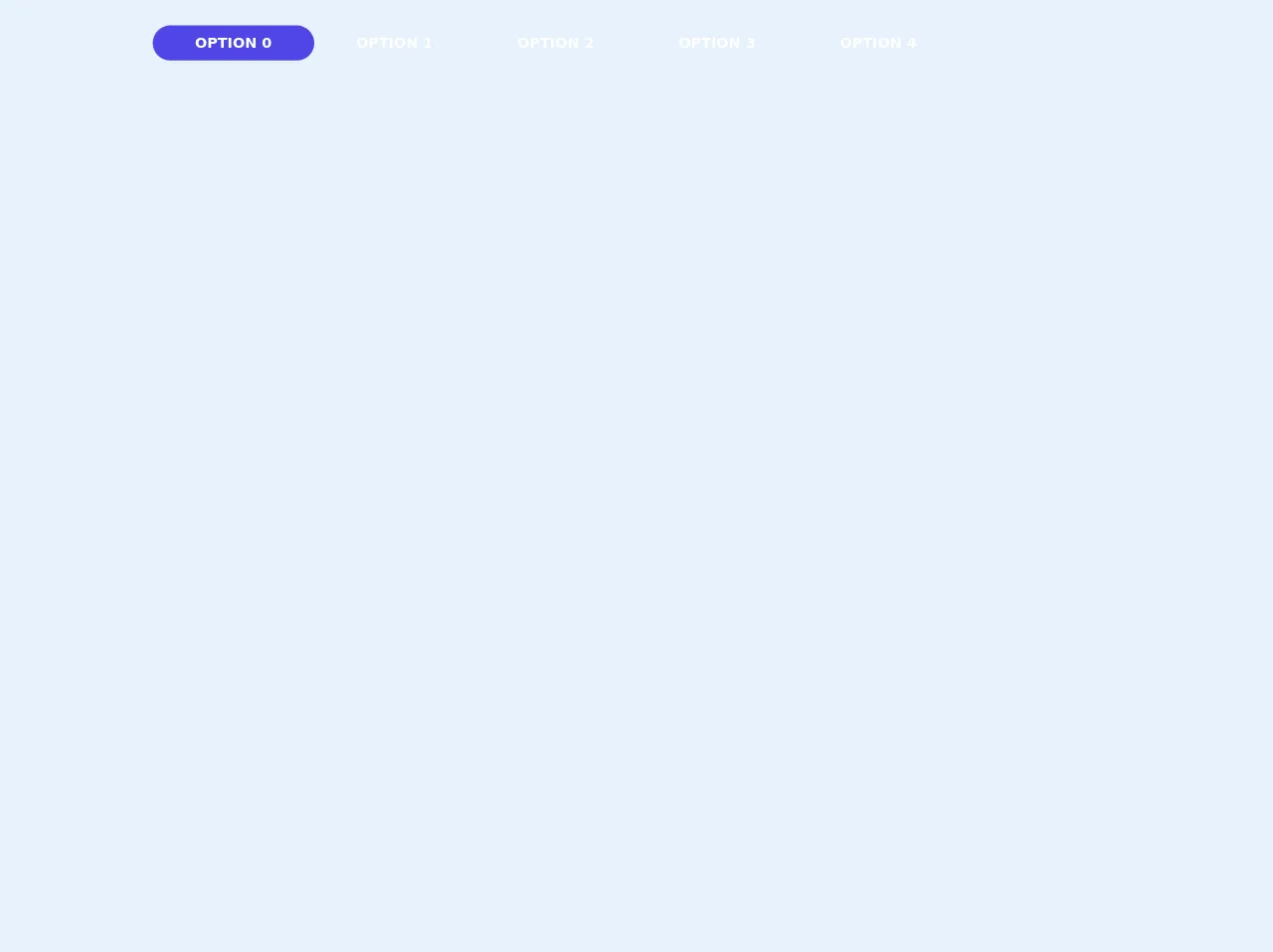
- What is Tailwind CSS?
- The description of Animated Radio Group ui component
- Why use Tailwind CSS to create an Animated Radio Group ui component?
- The preview of Animated Radio Group ui component
- The source code of Animated Radio Group ui component
- How to create a Animated Radio Group with Tailwind CSS?
- Step 1: Create the HTML structure
- Step 2: Add the Tailwind CSS classes
- Step 3: Add the animation classes
- Step 4: Customize the styles
- Step 5: Test the radio group
- Step 6: Implement the radio group in your project
- Conclusion
What is Tailwind CSS?
Tailwind CSS is a utility-first CSS framework that helps you quickly design and build modern websites. It provides a set of pre-defined CSS classes that you can use to style your HTML elements without writing any custom CSS code. Tailwind CSS is easy to use and highly customizable, making it a popular choice among developers.
The description of Animated Radio Group ui component
An animated radio group is a user interface component that allows users to select one option from a set of options. When the user selects an option, the radio button is highlighted and animated. This component is commonly used in forms and surveys to collect user input.
Why use Tailwind CSS to create an Animated Radio Group ui component?
Tailwind CSS provides a set of pre-defined CSS classes that you can use to create an animated radio group quickly. You don't need to write any custom CSS code, which saves you time and effort. Additionally, Tailwind CSS is highly customizable, so you can easily modify the styles of the radio group to match your project's design.
The preview of Animated Radio Group ui component
To create an animated radio group with Tailwind CSS, you will need to use a combination of CSS classes to style the radio buttons and labels. The result will be a visually appealing and interactive component that enhances the user experience.
Free download of the Animated Radio Group's source code
The source code of Animated Radio Group ui component
To create an animated radio group with Tailwind CSS, you will need to use a combination of CSS classes to style the radio buttons and labels. The following code shows an example of how to create an animated radio group using Tailwind CSS.
<main class="mx-auto flex max-w-screen-xl flex-col items-center p-8">
<div class="relative flex w-full">
<input type="radio" id="option0" name="tabs" class="appearance-none" />
<label
for="option0"
class="flex w-1/6 cursor-pointer select-none items-center justify-center truncate rounded-full py-2 text-lg font-semibold uppercase"
>OPTION 0</label
>
<input type="radio" id="option1" name="tabs" class="appearance-none" />
<label
for="option1"
class="flex w-1/6 cursor-pointer select-none items-center justify-center truncate rounded-full py-2 text-lg font-semibold uppercase"
>OPTION 1</label
>
<input type="radio" id="option2" name="tabs" class="appearance-none" />
<label
for="option2"
class="flex w-1/6 cursor-pointer select-none items-center justify-center truncate rounded-full py-2 text-lg font-semibold uppercase"
>OPTION 2</label
>
<input type="radio" id="option3" name="tabs" class="appearance-none" />
<label
for="option3"
class="flex w-1/6 cursor-pointer select-none items-center justify-center truncate rounded-full py-2 text-lg font-semibold uppercase"
>OPTION 3</label
>
<input type="radio" id="option4" name="tabs" class="appearance-none" />
<label
for="option4"
class="flex w-1/6 cursor-pointer select-none items-center justify-center truncate rounded-full py-2 text-lg font-semibold uppercase"
>OPTION 4</label
>
<div
class="tabAnim absolute flex h-full w-1/6 transform select-none items-center justify-center truncate rounded-full bg-indigo-600 p-0 text-lg font-semibold uppercase transition-transform"
></div>
</div>
</main>
<style>
/* Not Responsive */
body {
background-color: rgba(31, 41, 55); /* cool gray 800 */
color: white;
}
.tabAnim {
z-index: -9;
}
#option0:checked ~ div {
--tw-translate-x: 0%;
}
#option1:checked ~ div {
--tw-translate-x: 100%;
}
#option2:checked ~ div {
--tw-translate-x: 200%;
}
#option3:checked ~ div {
--tw-translate-x: 300%;
}
#option4:checked ~ div {
--tw-translate-x: 400%;
}
</style>
How to create a Animated Radio Group with Tailwind CSS?
Follow these six easy steps to create an animated radio group with Tailwind CSS:
Step 1: Create the HTML structure
The first step is to create the HTML structure for the radio group. You will need to create a set of radio buttons with labels for each option. Here's an example:
<div class="flex flex-col space-y-2">
<label class="inline-flex items-center">
<input type="radio" class="form-radio" name="radio-group" value="option1" checked>
<span class="ml-2">Option 1</span>
</label>
<label class="inline-flex items-center">
<input type="radio" class="form-radio" name="radio-group" value="option2">
<span class="ml-2">Option 2</span>
</label>
<label class="inline-flex items-center">
<input type="radio" class="form-radio" name="radio-group" value="option3">
<span class="ml-2">Option 3</span>
</label>
</div>
In this example, we've created a div element with the flex and flex-col classes to create a vertical layout for the radio group. Each option is wrapped in an label element with the inline-flex and items-center classes to align the radio button and label horizontally. The radio button is created using the input element with the form-radio class, and the label text is added using the span element with the ml-2 class to add some margin to the left.
Step 2: Add the Tailwind CSS classes
The next step is to add the Tailwind CSS classes to style the radio group. Here's an example:
<div class="flex flex-col space-y-2">
<label class="inline-flex items-center">
<input type="radio" class="form-radio h-5 w-5 text-blue-600" name="radio-group" value="option1" checked>
<span class="ml-2 text-gray-700">Option 1</span>
</label>
<label class="inline-flex items-center">
<input type="radio" class="form-radio h-5 w-5 text-blue-600" name="radio-group" value="option2">
<span class="ml-2 text-gray-700">Option 2</span>
</label>
<label class="inline-flex items-center">
<input type="radio" class="form-radio h-5 w-5 text-blue-600" name="radio-group" value="option3">
<span class="ml-2 text-gray-700">Option 3</span>
</label>
</div>
In this example, we've added the h-5 and w-5 classes to set the height and width of the radio button. We've also added the text-blue-600 class to set the color of the radio button when it's selected. The label text is styled using the text-gray-700 class.
Step 3: Add the animation classes
The next step is to add the animation classes to create the animated effect. Here's an example:
<div class="flex flex-col space-y-2">
<label class="inline-flex items-center">
<input type="radio" class="form-radio h-5 w-5 text-blue-600 transition duration-500 ease-in-out transform hover:scale-110" name="radio-group" value="option1" checked>
<span class="ml-2 text-gray-700">Option 1</span>
</label>
<label class="inline-flex items-center">
<input type="radio" class="form-radio h-5 w-5 text-blue-600 transition duration-500 ease-in-out transform hover:scale-110" name="radio-group" value="option2">
<span class="ml-2 text-gray-700">Option 2</span>
</label>
<label class="inline-flex items-center">
<input type="radio" class="form-radio h-5 w-5 text-blue-600 transition duration-500 ease-in-out transform hover:scale-110" name="radio-group" value="option3">
<span class="ml-2 text-gray-700">Option 3</span>
</label>
</div>
In this example, we've added the transition class to set the duration and easing of the animation. We've also added the transform class to enable the hover:scale-110 class, which scales the radio button when the user hovers over it.
Step 4: Customize the styles
The next step is to customize the styles to match your project's design. You can use the Tailwind CSS documentation to find the classes you need to modify the styles. Here's an example:
<div class="flex flex-col space-y-2">
<label class="inline-flex items-center">
<input type="radio" class="form-radio h-5 w-5 text-blue-600 transition duration-500 ease-in-out transform hover:scale-110" name="radio-group" value="option1" checked>
<span class="ml-2 text-gray-700 font-medium">Option 1</span>
</label>
<label class="inline-flex items-center">
<input type="radio" class="form-radio h-5 w-5 text-blue-600 transition duration-500 ease-in-out transform hover:scale-110" name="radio-group" value="option2">
<span class="ml-2 text-gray-700 font-medium">Option 2</span>
</label>
<label class="inline-flex items-center">
<input type="radio" class="form-radio h-5 w-5 text-blue-600 transition duration-500 ease-in-out transform hover:scale-110" name="radio-group" value="option3">
<span class="ml-2 text-gray-700 font-medium">Option 3</span>
</label>
</div>
In this example, we've added the font-medium class to make the label text bold. You can modify the font size, color, and other styles as needed.
Step 5: Test the radio group
The next step is to test the radio group to ensure it works as expected. Click on each radio button to select it and verify that the animation works correctly.
Step 6: Implement the radio group in your project
The final step is to implement the radio group in your project. Copy the HTML and CSS code and paste it into your project's codebase. You can modify the styles and classes as needed to match your project's design.
Conclusion
Creating an animated radio group with Tailwind CSS is easy and straightforward. By following these six easy steps, you can create a visually appealing and interactive component that enhances the user experience. Tailwind CSS provides a set of pre-defined CSS classes that you can use to style the radio group quickly and easily. Additionally, Tailwind CSS is highly customizable, so you can modify the styles to match your project's design.