- Published on
Most Effective Ways To Create A About Me Template With Tailwind CSS
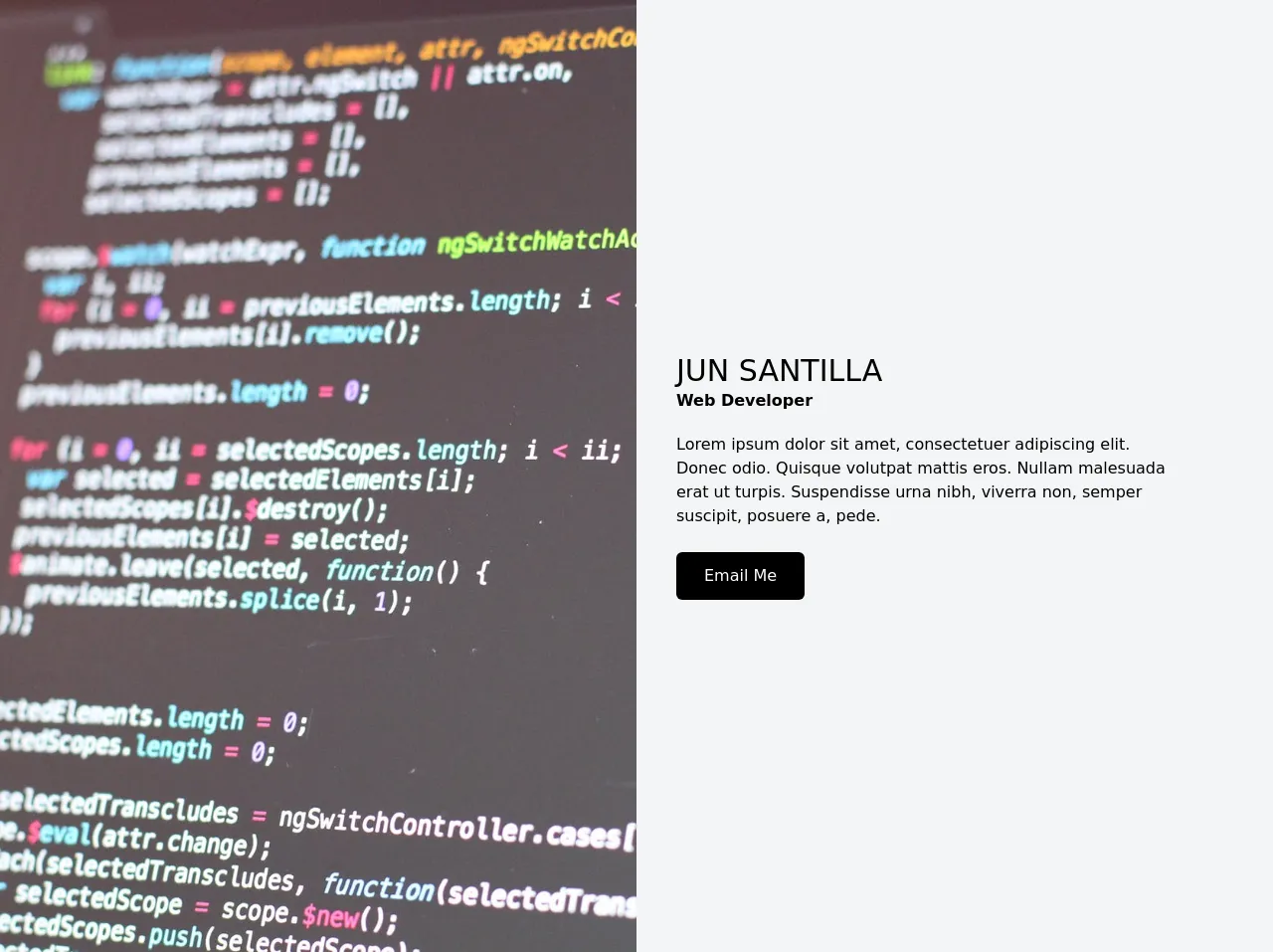
- What is Tailwind CSS?
- The description of About Me Template ui component
- Why use Tailwind CSS to create a About Me Template ui component?
- The preview of About Me Template ui component.
- The source code of About Me Template ui component.
- How to create a About Me Template with Tailwind CSS?
- Step 1: Set up the HTML structure
- Step 2: Add Tailwind CSS classes
- Step 3: Customize the design
- Conclusion
In the world of web development, CSS frameworks have become an essential tool for front-end developers. Tailwind CSS is one of the most popular and widely used CSS frameworks in recent years. It provides a set of pre-defined CSS classes that can be used to create responsive and modern web designs quickly. In this article, we will discuss the most effective ways to create an About Me Template with Tailwind CSS.
What is Tailwind CSS?
Tailwind CSS is a utility-first CSS framework that provides a set of pre-defined CSS classes that can be used to create responsive and modern web designs quickly. It is designed to be highly customizable and flexible, allowing developers to create unique designs without having to write custom CSS code.
The description of About Me Template ui component
The About Me Template is a common UI component that is used on personal websites, blogs, and portfolios. It typically includes a photo of the author, a short bio, and links to social media profiles and other relevant information.
Why use Tailwind CSS to create a About Me Template ui component?
Tailwind CSS provides a set of pre-defined CSS classes that can be used to create responsive and modern web designs quickly. It is highly customizable and flexible, allowing developers to create unique designs without having to write custom CSS code. This makes it an ideal choice for creating an About Me Template UI component.
The preview of About Me Template ui component.
Creating an About Me Template with Tailwind CSS is easy and straightforward. Here is a preview of what the final UI component will look like:
Free download of the About Me Template's source code
The source code of About Me Template ui component.
To create the About Me Template UI component, we will use HTML and Tailwind CSS classes. Here is the source code:
<div class="container mx-auto">
<div class="grid h-screen grid-cols-1 md:grid-cols-2">
<div class="max-h-96 md:h-screen">
<img
class="h-screen w-screen object-cover object-top"
src="https://images.pexels.com/photos/270373/pexels-photo-270373.jpeg?auto=compress&cs=tinysrgb&dpr=2&h=650&w=940"
alt=""
/>
</div>
<div class="flex bg-gray-100 p-10">
<div class="mb-auto mt-auto max-w-lg">
<h1 class="text-3xl uppercase">Jun Santilla</h1>
<p class="mb-5 font-semibold">Web Developer</p>
<p>
Lorem ipsum dolor sit amet, consectetuer adipiscing elit. Donec odio. Quisque volutpat
mattis eros. Nullam malesuada erat ut turpis. Suspendisse urna nibh, viverra non, semper
suscipit, posuere a, pede.
</p>
<button class="mt-6 rounded-md bg-black py-3 px-7 text-white">Email Me</button>
</div>
</div>
</div>
</div>
How to create a About Me Template with Tailwind CSS?
To create an About Me Template with Tailwind CSS, follow these steps:
Step 1: Set up the HTML structure
The first step is to set up the HTML structure for the About Me Template. Here is an example:
<div class="flex flex-col md:flex-row items-center md:items-start">
<img src="profile.jpg" alt="Profile picture" class="rounded-full w-48 h-48 md:mr-8">
<div class="text-center md:text-left">
<h1 class="text-3xl font-bold mb-2">John Doe</h1>
<h2 class="text-xl font-medium mb-2">Web Developer</h2>
<p class="text-gray-700 mb-4">Lorem ipsum dolor sit amet, consectetur adipiscing elit. Sed euismod, enim eu bibendum bibendum, massa velit bibendum mauris, quis aliquet mauris velit eu risus.</p>
<div class="flex justify-center md:justify-start">
<a href="#" class="text-gray-600 hover:text-gray-800 mx-3">
<i class="fab fa-twitter"></i>
</a>
<a href="#" class="text-gray-600 hover:text-gray-800 mx-3">
<i class="fab fa-linkedin"></i>
</a>
<a href="#" class="text-gray-600 hover:text-gray-800 mx-3">
<i class="fab fa-github"></i>
</a>
</div>
</div>
</div>
Step 2: Add Tailwind CSS classes
Next, we will add Tailwind CSS classes to the HTML elements to style the About Me Template. Here is an example:
<div class="flex flex-col md:flex-row items-center md:items-start">
<img src="profile.jpg" alt="Profile picture" class="rounded-full w-48 h-48 md:mr-8">
<div class="text-center md:text-left">
<h1 class="text-3xl font-bold mb-2">John Doe</h1>
<h2 class="text-xl font-medium mb-2">Web Developer</h2>
<p class="text-gray-700 mb-4">Lorem ipsum dolor sit amet, consectetur adipiscing elit. Sed euismod, enim eu bibendum bibendum, massa velit bibendum mauris, quis aliquet mauris velit eu risus.</p>
<div class="flex justify-center md:justify-start">
<a href="#" class="text-gray-600 hover:text-gray-800 mx-3">
<i class="fab fa-twitter"></i>
</a>
<a href="#" class="text-gray-600 hover:text-gray-800 mx-3">
<i class="fab fa-linkedin"></i>
</a>
<a href="#" class="text-gray-600 hover:text-gray-800 mx-3">
<i class="fab fa-github"></i>
</a>
</div>
</div>
</div>
Step 3: Customize the design
Finally, we can customize the design of the About Me Template by adding or modifying Tailwind CSS classes. Here is an example:
<div class="flex flex-col md:flex-row items-center md:items-start">
<img src="profile.jpg" alt="Profile picture" class="rounded-full w-48 h-48 md:mr-8">
<div class="text-center md:text-left">
<h1 class="text-3xl font-bold mb-2 text-gray-800">John Doe</h1>
<h2 class="text-xl font-medium mb-2 text-gray-600">Web Developer</h2>
<p class="text-gray-700 mb-4">Lorem ipsum dolor sit amet, consectetur adipiscing elit. Sed euismod, enim eu bibendum bibendum, massa velit bibendum mauris, quis aliquet mauris velit eu risus.</p>
<div class="flex justify-center md:justify-start">
<a href="#" class="text-gray-600 hover:text-gray-800 mx-3">
<i class="fab fa-twitter"></i>
</a>
<a href="#" class="text-gray-600 hover:text-gray-800 mx-3">
<i class="fab fa-linkedin"></i>
</a>
<a href="#" class="text-gray-600 hover:text-gray-800 mx-3">
<i class="fab fa-github"></i>
</a>
</div>
</div>
</div>
Conclusion
Creating an About Me Template with Tailwind CSS is easy and straightforward. With its pre-defined CSS classes and highly customizable design, developers can create unique and modern UI components quickly. By following the steps outlined in this article, you can create your own About Me Template with Tailwind CSS and customize it to fit your needs.